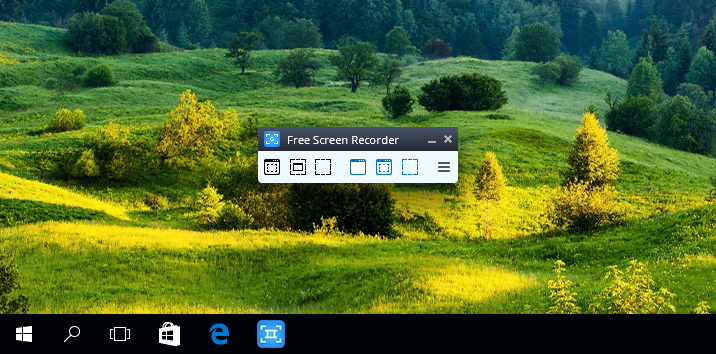to get video and audio from YouTube directly.
- Record screen activities including onscreen changes,
speech from microphone, mouse movements - Capture multiple windows and objects including multi-level menus
- Resize, cropp and rotate output images
- Record your screen video to MP4 files
- Highlight your cursor path for clarity
- Save in BMP, JPEG, GIF, TGA or PNG formats
- Run when Windows starts (optional)
- Free Screen Video Recorder contains no spyware or adware
- Record video with sound (from the microphone)
- It's clearly free and absolutely safe to install and run
Free Screen Video Recorder is a compact, yet full-featured screen video recorder and screenshot capture tool that allows you to easily record screen activities and capture anything on the screen including windows, objects, menus, full screen and rectangular regions.
You can choose to save captures to file, clipboard or print them out directly from the program window.
How to use Free Screen Video Recorder
-
Step 1. Download Free Screen Video Recorder
This is a clearly free program. There is no spyware or adware. It's absolutely safe to install and to run!
-
Step 2. Launch Free Screen Video Recorder
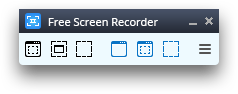
Follow Start > All Programs > DVDVideoSoft > Programs > Free Screen Video Recorder or just click the DVDVideoSoft Free Studio icon on the desktop.
The interface is rather simple and self explaining. There are buttons to capture images or videos and a button to open an image to edit it. -
Step 3. Make Screenshot
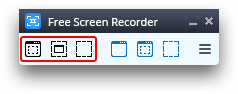
The program captures the following screenshots:
- full screen
- window
- object (for example, a button, an icon)
- region.
Click the corresponding button on the program panel and select a region to capture. To cancel the action, press Esc on the keyboard.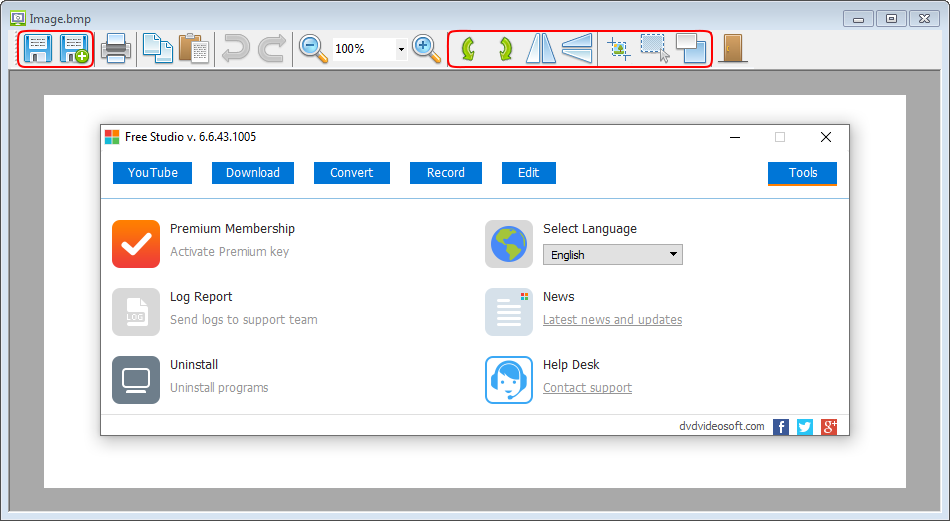
Make a single click to capture an image. A window will appear where you can save or edit the captured image.
-
Step 4. Capture Video
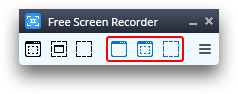
The program records video from:
- full screen
- window
- object (for example, a button, an icon)
- region.
Click the corresponding button on the program panel and select a region to capture video. To cancel the action, press Esc on the keyboard.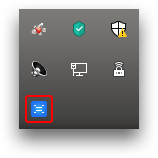
To stop recording in full screen mode, make a double click on the icon which appears on the tray in the lower right-hand corner of the screen.
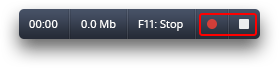
To stop recording in other modes, use the buttons Pause/Stop which appear near the recorded region.
-
Step 5. Set Options
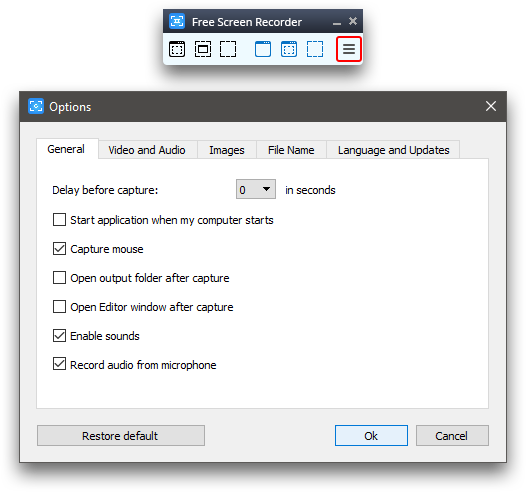
Press the button "Options" to change default settings, for example:
- change delay's time before capturing;
- set the program to run at Windows start-up;
- set file name format for images or videos;
- change media format;
- select program language;
- check for updates.
| Full Specifications |
|---|
| What's new in version 3.1.4.617 |
| Version 3.1.4.617 may include unspecified updates, enhancements, or bug fixes. Performance improvement. |
| General | |
|---|---|
| Application name | Free Screen Video Recorder |
| Description | Free Screen Video Recorder: record video with sound, make screenshots in BMP, JPEG or PNG format. |
| Release Date | December 04, 2025 |
| Date Added | December 04, 2025 |
| Version | 3.1.4.617 |
| Operating Systems | Windows 11, 10, 8, 7 |
| Category | |
|---|---|
| Category | Video Software |
| Subcategory | Video Capture Software |
| Download Information | |
|---|---|
| File Size | 37.84 MB |
| File Name | FreeScreenVideoRecorder_3.1.4.617_u.exe |