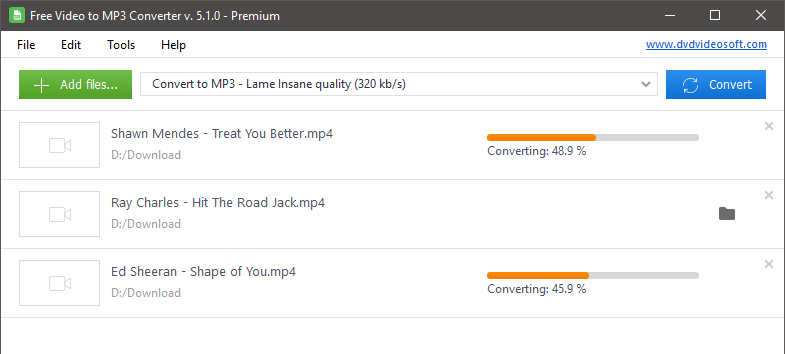
Use Free Video to MP3 Converter to extract audio from video files to MP3 and WAV Lossless Audio. You can save audio in high, standard and economy quality.
Also try apps: YouTube to MP3 Converter and YouTube Downloader and online services YouTube Playlist Downloader, YouTube Subtitle Downloader and YouTube to MP4 Converter.
Free Video to MP3 Converter automatically fills the title tag and the artwork, taking a snapshot from the middle of video, which can be seen in iTunes, Winamp or just a Windows Explorer folder.
Input video file formats:*.avi; *.ivf; *.div; *.divx; *.mpg; *.mpeg; *.mpe; *.mp4; *.m4v; *.webm; *.wmv; *.asf; *.mov; *.qt; *.mts; *.m2t; *.m2ts; *.mod; *.tod; *.vro; *.dat; *.3gp2; *.3gpp; *.3gp; *.3g2; *.dvr-ms; *.flv; *.f4v; *.amv; *.rm; *.rmm; *.rv; *.rmvb; *.ogv; *.mkv; *.ts.
Free Video to MP3 Converer is clearly free. No adware or spyware. It's safe to install and run.

“DVDVideoSoft is known for its superb free media software that performs exactly as advertised, and Free Video to MP3 Converter is no exception. Its interface is clean and uncluttered, and it can convert batches of videos with ease.”
Techradar.com
The best free video converter 2020, Mark Wycislik-Wilson, Cat Ellis Март 4, 2020
How to use Free Video to MP3 Converter
-
1. Launch Free Video to MP3 Converter

Follow Start > All Programs > DVDVideoSoft > Programs > Free Video to MP3 Converter or just click the DVDVideoSoft Free Studio icon on the desktop.
The interface is very simple and self explaining. There is a field for input files, a field for an output path, and the list with preconfigured profiles. If you want to change default theme, go to Options → Theme. -
2. Select Input Video Files
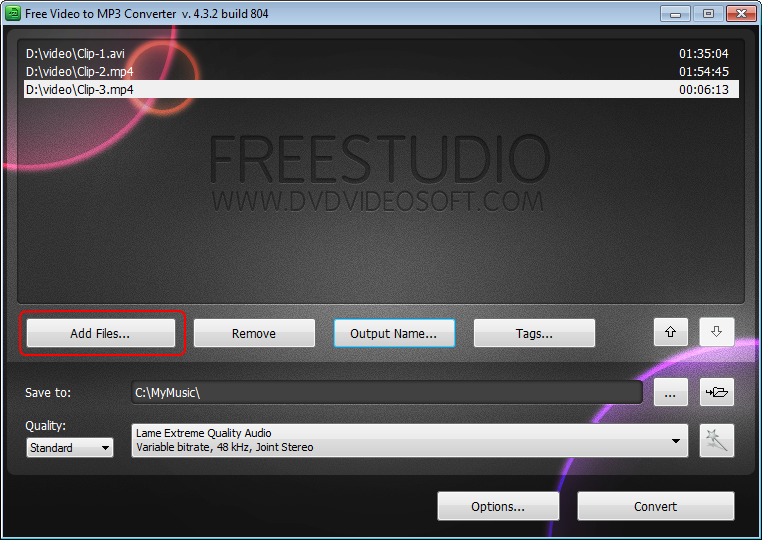
Click the the Add files... button to select an input video file(s) from your computer.
Input file formats: *.avi; *.ivf; *.div; *.divx; *.mpg; *.mpeg; *.mpe; *.mp4; *.m4v; *.webm; *.wmv; *.asf; *.mov; *.qt; *.mts; *.m2t; *.m2ts; *.mod; *.tod; *.vro; *.dat; *.3gp2; *.3gpp; *.3gp; *.3g2; *.dvr-ms; *.flv; *.f4v; *.amv; *.rm; *.rmm; *.rv; *.rmvb; *.ogv; *.mkv; *.ts.
By default the output file name is the same as video title is. If you want to change it click the Output Name... button. A new window will be opened.
There are some parameters in it (Name Prefix, Postfix and others) which you can set as you like.
In the bottom of this window you can see the pattern of the output file name. It's formed according to the current options. Note: the pattern is the same for all output files during one session, it's not allowed to set the unique pattern for each file. -
3. Select Output Location
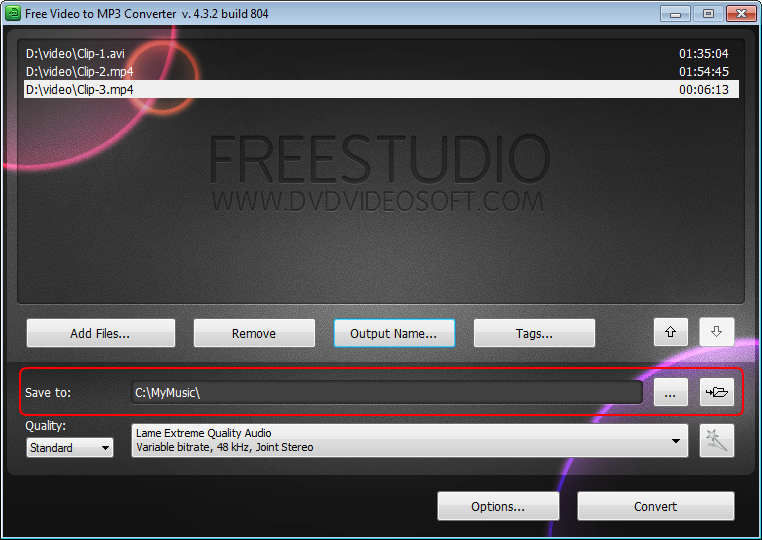
Click the Browse... button and choose the location where you would like to save your converted video files. Click Ok.
If you want to access the output folder content, click Open. -
4. Set Tags
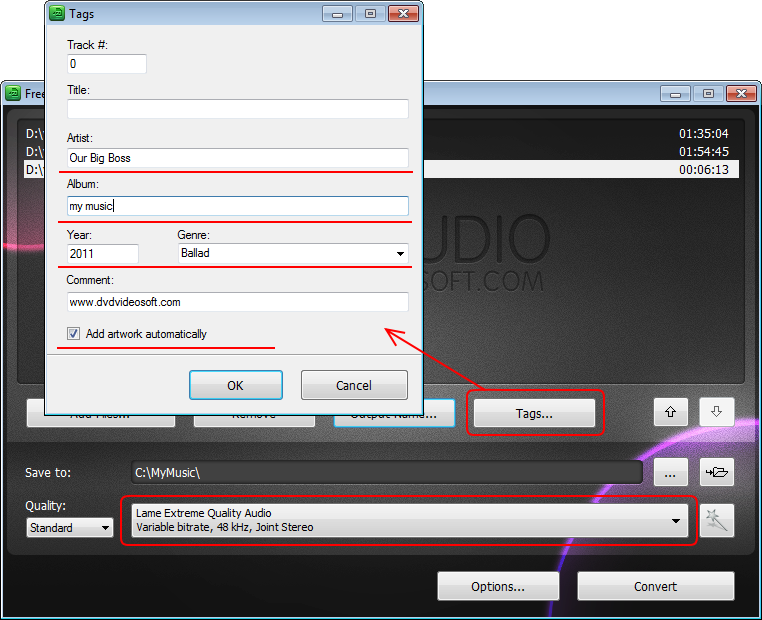
Click the Tags... button to set tags for the output MP3 file(s).
By default the program will automatically fill the title tag and the artwork, taking a snapshot from the middle of video which can be seen in iTunes, Winamp, Windows Explorer.
Click OK to switch back to the main program window. -
5. Select Presets
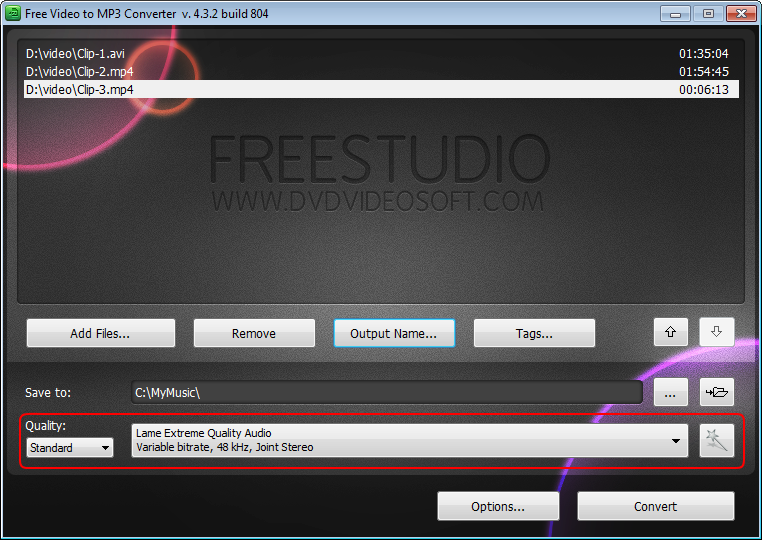
Select the Quality of the output file: high, standard or economic.
Then choose one of the pre-configured presets from the drop-down list according to the selected quality.For advanced users: read this guide for information on how to customize a preset or create a new one.
-
6. Extract Audio from Video to MP3
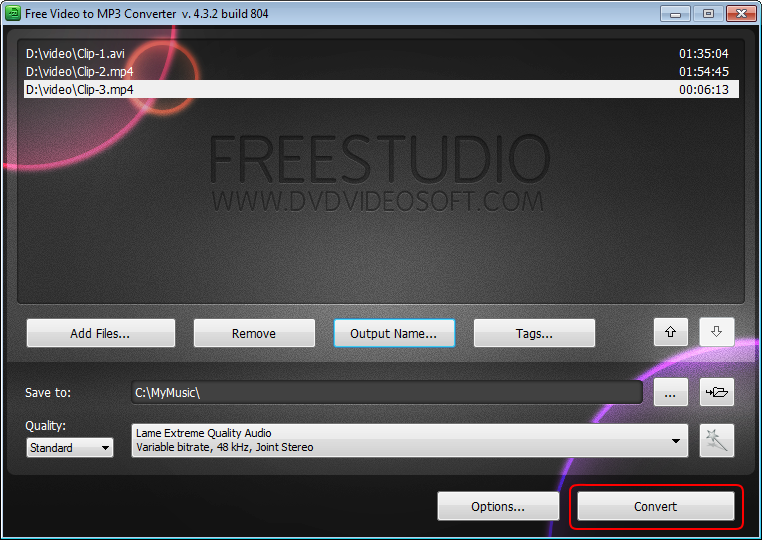
Click the Convert button along the bottom of the interface to convert video to mp3 and wait just a few seconds.
Note: Before clicking the Convert button you can set to turn off computer after the process is completed. Just go to Options... and make sure the appropriate box is checked.